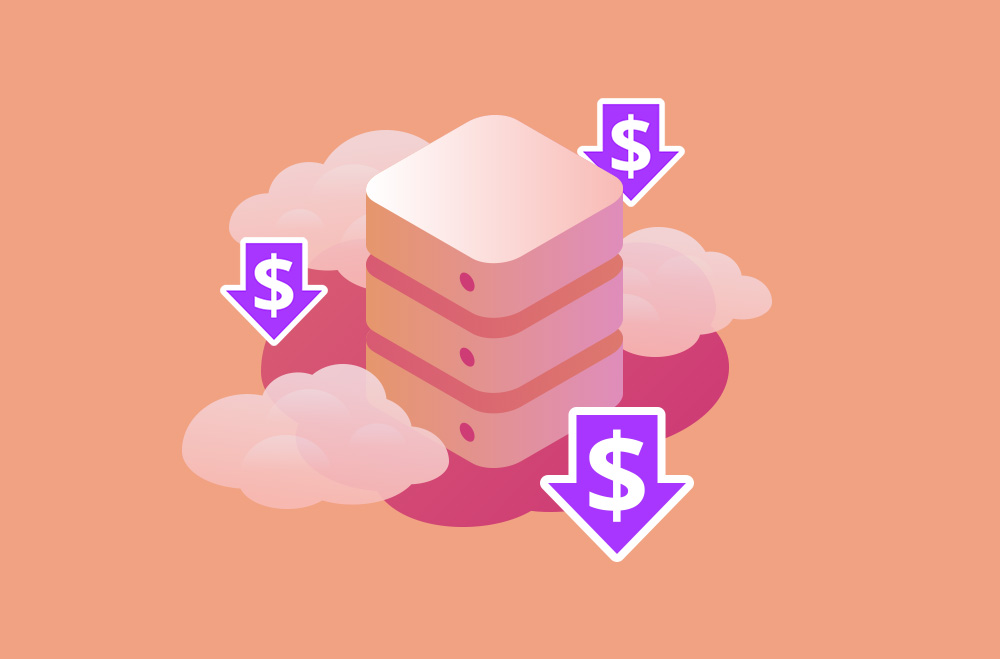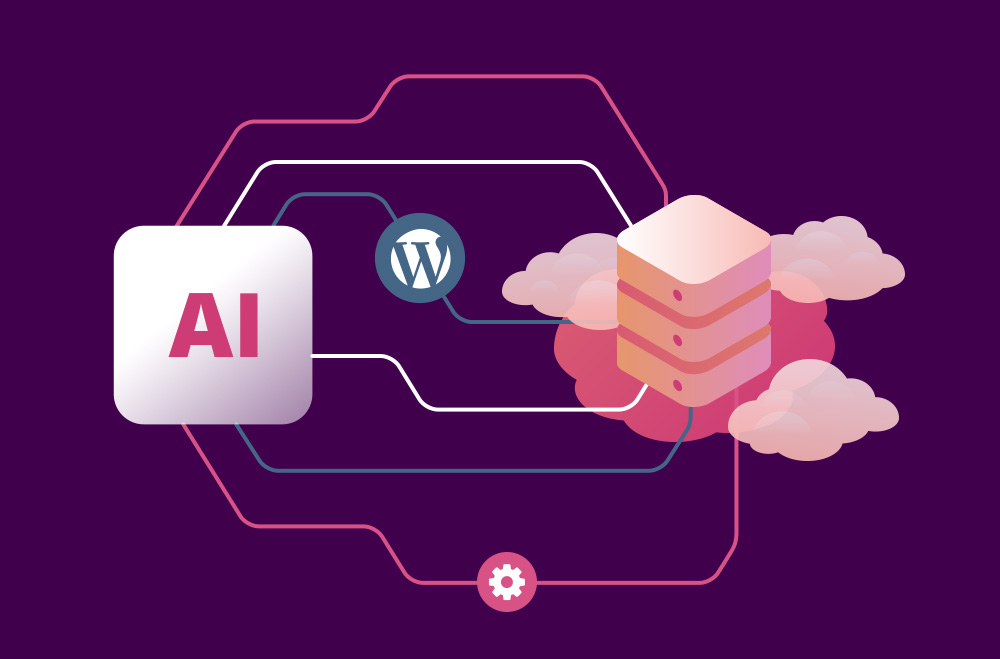La velocidad del sitio de WordPress es importante para los propietarios de sitios web que buscan atraer más visitantes, mejorar la clasificación en los motores de búsqueda y aumentar las conversiones. Un sitio web de carga lenta puede frustrar a los usuarios, aumentar las tasas de rebote y afectar negativamente la visibilidad en línea. Por el contrario, un sitio rápido y receptivo a menudo crea una mejor experiencia de usuario, fomenta visitas prolongadas y ayuda a establecer confianza con su audiencia. La velocidad se ha vuelto cada vez más importante en el competitivo panorama digital, y garantizar que su sitio se cargue de manera eficiente es ahora una consideración fundamental para la mayoría de los propietarios de sitios web.
La noticia alentadora es que no es necesario ser un desarrollador para ayudar a mejorar el rendimiento de su sitio de WordPress . Con la combinación correcta de estrategias y herramientas fáciles de usar, incluso los principiantes a menudo pueden lograr mejoras notables. Esta guía completa lo guiará a través de técnicas paso a paso para optimizar la velocidad del sitio. Desde la compresión de imágenes y el almacenamiento en caché hasta la gestión de plugins y las opciones de alojamiento, aprenderás enfoques prácticos para hacer que tu sitio de WordPress sea más rápido, eficiente y fácil de usar.
El gráfico anterior ilustra las tendencias consistentes de optimización de la velocidad del sitio de WordPress de 2022 a 2025. Los informes de la industria sugieren que los puntajes de desempeño promedio han aumentado constantemente de 62 en 2022 a 86 en 2025. Este crecimiento generalmente refleja la adopción generalizada de técnicas de optimización como la compresión de imágenes, el almacenamiento en caché, la carga diferida y la infraestructura de alojamiento mejorada. Con una mayor conciencia, mejores herramientas y tecnologías centrales actualizadas, los propietarios de sitios web a menudo mejoran con éxito la experiencia del usuario, reducen las tasas de rebote y mejoran el SEO, haciendo de la velocidad una prioridad estratégica en el panorama digital en evolución.
La velocidad del sitio de WordPress representa más que una métrica técnica; Afecta directamente la forma en que los usuarios interactúan con su sitio web. En el acelerado entorno digital actual, las personas esperan un acceso rápido a la información. Si su sitio tarda más de unos segundos en cargarse, muchos visitantes pueden abandonarlo antes de ver su contenido. Esto puede crear una mala experiencia de usuario, reducir el tiempo en el sitio y limitar su capacidad para convertir visitantes en clientes o suscriptores. En pocas palabras, la velocidad juega un papel vital para retener la atención y generar confianza.
Más allá de la experiencia del usuario, la velocidad del sitio puede ser un factor en la optimización de motores de búsqueda (SEO). Google y otros motores de búsqueda consideran los tiempos de carga al clasificar los sitios web. Un sitio lento puede enfrentar penalizaciones en las clasificaciones de búsqueda, lo que dificulta que los visitantes potenciales lo encuentren. Los sitios rápidos, por otro lado, a menudo son recompensados con una mejor visibilidad y un mayor tráfico orgánico. Ya sea que tenga un blog personal o una tienda de comercio electrónico, un sitio rápido de WordPress generalmente lo ayuda a cumplir con las expectativas del usuario y los requisitos de SEO.
Razones clave por las que la velocidad de WordPress a menudo es importante:
Antes de comenzar a optimizar su sitio de WordPress para un mejor rendimiento, es útil comprender dónde se encuentra actualmente. Las herramientas de prueba de velocidad pueden ayudarlo a medir los tiempos de carga, identificar cuellos de botella y recibir recomendaciones prácticas. Estas herramientas brindan información detallada sobre lo que podría estar ralentizando su sitio, ya sean imágenes no optimizadas, scripts que bloquean el renderizado o retrasos en el servidor. Al realizar pruebas de velocidad periódicas, puede realizar un seguimiento de la efectividad de sus cambios y estar al tanto de los nuevos problemas de rendimiento a medida que su sitio crece.
Las pruebas de velocidad simulan las condiciones del mundo real y ofrecen sugerencias adaptadas a la configuración específica de su sitio. A menudo se recomienda realizar pruebas desde múltiples ubicaciones geográficas y dispositivos para obtener una visión completa de cómo los diferentes usuarios experimentan su sitio. Una vez que identifique los componentes más lentos, puede priorizar las optimizaciones que pueden ofrecer las mayores mejoras en el rendimiento y la experiencia del usuario.
Herramientas populares para probar la velocidad de WordPress:
Por qué las pruebas de velocidad pueden ser valiosas:
Las imágenes juegan un papel importante en la estética del sitio web y la participación del usuario, pero se encuentran entre los factores más comunes detrás de los sitios lentos de WordPress. Los archivos de imagen grandes y sin comprimir tardan más en cargarse, lo que puede forzar el ancho de banda y retrasar la representación de la página, especialmente en redes móviles. La optimización de imágenes implica reducir el tamaño de archivo de sus imágenes sin comprometer la calidad visual, lo que ayuda a garantizar que su sitio se cargue rápidamente sin dejar de tener un aspecto profesional.
La optimización de imágenes puede ser un paso de alto impacto que muchos usuarios de WordPress encuentran beneficioso. Las herramientas y los complementos pueden hacer que este proceso sea automatizado y sencillo, ya sea que esté ejecutando una tienda en línea, un blog o una cartera. Los formatos modernos como WebP y la compresión de imágenes antes de cargarlas pueden mejorar drásticamente la velocidad del sitio. Las imágenes optimizadas pueden reducir la carga del servidor, mejorar las clasificaciones de SEO y mejorar la experiencia general del usuario en todos los dispositivos.
Herramientas y complementos populares para la optimización de imágenes:
Por qué las imágenes optimizadas a menudo son importantes:
La carga diferida es una técnica que retrasa la carga de elementos no críticos como imágenes, videos e iframes hasta que un usuario se desplaza hacia ellos. En lugar de forzar al navegador a cargar todos los activos multimedia simultáneamente, prioriza primero el contenido visible. Esto puede reducir drásticamente el tiempo de carga inicial de la página, haciendo que su sitio de WordPress se sienta mucho más rápido y receptivo, especialmente para usuarios con conexiones más lentas o dispositivos móviles.
La carga diferida puede ayudar a mejorar el rendimiento de los sitios web con muchas imágenes, como blogs, tiendas de comercio electrónico o portafolios de fotografía. Ayuda a minimizar la tensión del servidor, ahorrar ancho de banda y mejorar la velocidad percibida del sitio, ya que los visitantes ven contenido utilizable de inmediato. La implementación de la carga diferida suele ser sencilla con funciones integradas en WordPress 5.5+ o mediante plugins ligeros que no requieren conocimientos de codificación.
Herramientas y métodos recomendados para la carga diferida:
Por qué la carga diferida a menudo es importante:
Con el tiempo, tu base de datos de WordPress puede acumular desorden como revisiones de entradas, comentarios de spam, elementos desechados y metadatos huérfanos. Estas entradas innecesarias pueden ralentizar las consultas a la base de datos y reducir la capacidad de respuesta de su sitio. Limpiar y optimizar regularmente su base de datos puede ayudar a garantizar que su sitio cargue contenido rápidamente y se ejecute de manera eficiente, incluso a medida que crece el volumen de datos. Este enfoque suele ser beneficioso para sitios de alto tráfico o aquellos con actualizaciones frecuentes.
La limpieza de la base de datos a menudo se puede automatizar con las herramientas adecuadas. Complementos como WP-Optimize y Advanced Database Cleaner pueden permitirle eliminar datos basura, reducir la sobrecarga y programar limpiezas sin tocar una sola línea de código. Mantener la base de datos ajustada puede mejorar los tiempos de carga y reducir el riesgo de problemas de rendimiento causados por tablas infladas o restos de complementos heredados.
Plugins recomendados para la limpieza de bases de datos:
Por qué puede importar limpiar tu base de datos de WordPress:
El almacenamiento en caché es importante para acelerar los sitios web de WordPress al reducir repetidamente la necesidad de generar páginas dinámicas desde cero. En lugar de ejecutar consultas a la base de datos y ejecutar scripts PHP para cada visitante, el almacenamiento en caché almacena una versión estática pre-renderizada de la página. Cuando un usuario accede a su sitio, la versión almacenada en caché puede cargarse mucho más rápido, lo que puede reducir el tiempo de respuesta del servidor y la velocidad de carga de la página. Este enfoque suele ser particularmente valioso durante los aumentos repentinos de tráfico o en planes de alojamiento con recursos limitados.
Hay varios tipos de almacenamiento en caché disponibles, incluido el almacenamiento en caché de páginas, el almacenamiento en caché del navegador y el almacenamiento en caché de objetos. La implementación del almacenamiento en caché puede mejorar la velocidad, ayudar a conservar los recursos del servidor, reducir potencialmente los costos de alojamiento y mejorar la satisfacción del usuario. Los complementos pueden hacer que sea relativamente fácil integrar mecanismos de almacenamiento en caché en la mayoría de los sitios de WordPress, con una configuración mínima requerida. El almacenamiento en caché a menudo ofrece mejoras sustanciales en el rendimiento cuando se combina con otras tácticas de optimización de velocidad.
Complementos de almacenamiento en caché recomendados:
Beneficios del almacenamiento en caché para sitios de WordPress:
Los temas y complementos son necesarios para crear y personalizar un sitio de WordPress, pero también pueden afectar la velocidad y el rendimiento. Los temas inflados cargados de funciones innecesarias o una codificación deficiente pueden aumentar el tamaño de la página y ralentizar los tiempos de renderizado. Del mismo modo, el uso de demasiados complementos o mal mantenidos puede crear conflictos de código, agregar tensión al servidor y reducir el rendimiento. Cada complemento activo generalmente agrega una sobrecarga de procesamiento, que puede acumularse rápidamente y afectar los tiempos de carga.
Para ayudar a mantener un sitio rápido, considere elegir temas livianos creados para el rendimiento y activar solo los complementos necesarios. También puede ser beneficioso revisar regularmente su lista de complementos y eliminar o reemplazar los que estén desactualizados, sin usar o redundantes. El uso de menos complementos de alta calidad a menudo conduce a una ejecución de código más limpia, cargas de página más rápidas y un entorno de WordPress más estable.
Temas rápidos y eficientes recomendados:
Consejos para administrar complementos y temas:
Beneficios de la optimización de temas y complementos:
Actualizar el núcleo, los temas y los plugins de WordPress representa una de las formas más sencillas pero a menudo eficaces de ayudar a mejorar y mantener la velocidad del sitio. Los desarrolladores publican con frecuencia actualizaciones para corregir errores, mejorar la compatibilidad y mejorar el rendimiento. Si no se aplican estas actualizaciones, el sitio puede ejecutar código obsoleto que puede ralentizar la representación de la página y entrar en conflicto con otros componentes. Cada actualización a menudo incluye mejoras de velocidad, particularmente a medida que WordPress evoluciona para admitir las capacidades del navegador moderno y los estándares de rendimiento.
Más allá de la velocidad, las actualizaciones suelen ser importantes para la seguridad y la estabilidad a largo plazo. Los temas y complementos obsoletos se encuentran entre los puntos de entrada más comunes para los ataques cibernéticos. La aplicación de actualizaciones puede ayudar a parchear las vulnerabilidades y garantizar que su sitio se beneficie de las últimas técnicas de optimización. Las herramientas de automatización como Easy Updates Manager pueden ayudar a agilizar este proceso, lo que facilita estar al tanto de las mejoras sin esfuerzo manual.
Herramientas y prácticas útiles:
Beneficios de mantener todo actualizado:
Su elección de proveedor de alojamiento puede afectar la rapidez con la que se carga su sitio de WordPress. Incluso con las optimizaciones adecuadas, una infraestructura de alojamiento deficiente puede convertirse en un cuello de botella. Los entornos de alojamiento compartido a menudo asignan recursos limitados entre varios usuarios, lo que puede causar ralentizaciones durante los picos de tráfico. Por otro lado, el alojamiento de WordPress administrado o de alto rendimiento generalmente ofrece servidores más rápidos, recursos dedicados, almacenamiento en caché integrado e integración de CDN, lo que ayuda a que su sitio se cargue más rápido, permanezca estable y funcione de manera confiable.
Características clave del alojamiento que pueden afectar la velocidad:
Si bien las optimizaciones importantes como el almacenamiento en caché y la compresión de imágenes son importantes, los ajustes menores también pueden mejorar la velocidad. Estos ajustes suelen tardar poco tiempo en implementarse, pero en conjunto pueden reducir la tensión del servidor, disminuir el tamaño de la página y acelerar la entrega de contenido. Desde limitar el número de revisiones de publicaciones guardadas hasta reducir los scripts externos innecesarios, estos pequeños refinamientos pueden ayudar a optimizar el rendimiento del sitio. La mayoría de estos no requieren conocimientos de codificación y, a menudo, se pueden manejar directamente a través de su panel de control o con complementos livianos.
Ajustes prácticos para mejorar potencialmente la velocidad de WordPress:
Las fuentes y los scripts, especialmente los de fuentes externas como Google Fonts, píxeles de seguimiento o redes publicitarias, pueden agregar peso adicional a sus páginas y retrasar la representación de la página. La optimización de estos recursos puede ayudar a mejorar los tiempos de carga y reducir el cambio de diseño. Alojar fuentes localmente, limitar el número de variantes de fuentes y combinar o diferir JavaScript no crítico puede conducir a un rendimiento notablemente más rápido. Estos cambios también pueden mejorar las puntuaciones de Core Web Vitals, especialmente para los usuarios móviles, al reducir los activos no utilizados o que bloquean el renderizado.
Consejos para ayudar a optimizar las fuentes y los scripts de manera efectiva:
La velocidad del sitio no suele ser una solución única. A menudo requiere un monitoreo continuo y un mantenimiento proactivo para ayudar a garantizar un rendimiento óptimo a medida que evolucionan su contenido, tráfico y complementos. Las comprobaciones periódicas de velocidad pueden ayudarlo a detectar ralentizaciones antes de que afecten a los visitantes, mientras que el monitoreo del tiempo de actividad y el comportamiento de carga proporciona información sobre las tendencias de rendimiento. Cada vez que instalas un plugin, subes nuevos medios o actualizas tu tema, puede ser útil reevaluar la velocidad de tu sitio para asegurarte de que nada afecte negativamente a la experiencia del usuario.
Prácticas recomendadas para el monitoreo de velocidad a largo plazo:
Mejorar la velocidad de su sitio de WordPress generalmente implica un monitoreo constante, elecciones bien pensadas y una optimización cuidadosa. Esta lista de verificación resume las acciones potencialmente efectivas para ayudar a garantizar que su sitio web funcione bien. Ya sea que recién esté comenzando o revisando el rendimiento de su sitio, estos pasos pueden ayudarlo a crear una experiencia más rápida y receptiva que mantenga a los usuarios comprometidos y respalde su visibilidad en los resultados de búsqueda.
Lista de verificación de mejora de velocidad procesable:
Si bien muchas optimizaciones de velocidad de WordPress se pueden manejar con complementos y herramientas básicas, hay situaciones en las que consultar a un profesional puede ser beneficioso. Si su sitio continúa teniendo un rendimiento inferior después de optimizaciones básicas, o si administra una tienda en línea compleja, un sitio de membresía o un blog de alto tráfico, las técnicas avanzadas como configuraciones a nivel de servidor, auditorías de código personalizadas o ajuste de bases de datos pueden ser útiles. Un profesional a menudo puede identificar cuellos de botella ocultos e implementar soluciones más allá de las herramientas de bricolaje, lo que podría ayudar a desbloquear un mejor rendimiento y estabilidad.
Señales de que puede beneficiarse de la ayuda de un experto:
Beneficios potenciales de la asistencia profesional:
Si bien muchos problemas de rendimiento de WordPress a menudo se pueden resolver con complementos y estrategias básicas de optimización, llega un punto en el que los esfuerzos de bricolaje pueden no ser suficientes, especialmente para sitios web de alto tráfico, tiendas de comercio electrónico o plataformas de membresía. Si ya has implementado prácticas como el almacenamiento en caché, la optimización de imágenes, la limpieza de bases de datos y la auditoría de temas/plugins, pero el rendimiento de tu sitio sigue siendo inconsistente, puede valer la pena considerar la asistencia profesional. El ajuste avanzado de la velocidad del sitio a menudo requiere ajustes de código personalizados, indexación de bases de datos o cambios a nivel de servidor que van más allá de la mayoría de las soluciones basadas en complementos.
Los servicios profesionales pueden ayudar a optimizar su entorno de WordPress para un mejor rendimiento y escalabilidad. Servicios como los que ofrece Alojamiento administrado de WordPress Los proveedores generalmente manejan todo, desde el ajuste del servidor y las auditorías de velocidad hasta el almacenamiento en caché a nivel empresarial y el monitoreo continuo del rendimiento. Al elegir proveedores experimentados, puede lograr tiempos de carga más rápidos, mayor estabilidad durante los aumentos repentinos de tráfico y la tranquilidad de saber que su sitio está en buenas manos, lo que le permite concentrarse en el contenido, el desarrollo comercial y el crecimiento.